As stated in my last post the official way about it was a long and complicated manor of things, For now (as currently we do not know if RS2 Railworks has a Tool built in for this) here is a Tutorial on how using RS tools Pro You too can create your own splash screen (Route Loading Screen).
Step 1. Load up your graphics program I would Highly suggst paint.net as you can save directly to DDS and form experiance programs like Paint Shop Pro" Distort the Image when it gets installed to Rail Simulator.
Step 2. Create a New file of the dimensions 1024 X 512.
Step 3. Add your detail, If you want ot add the Rail Simulator logo you can crop the image included at the bottom of this post.
step 4. Once happy with what you have done then save the file wit hthe following information (Only if you are using paint.net)
:- You must save as loading_insertyourroutesname (insert the name of your route where it sais "insert your route name") And you need ot save as DDS (if using Paint.net) other programs will of course be different and may not work.
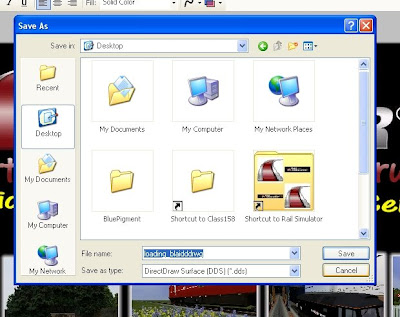
(Click to enlarge)
And when saving as a DDS file use the settings as shown on the screen shot below.
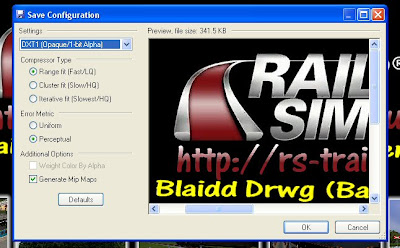
(Click To Enlarge).
STEP 5. Once you have saved your loading screen to your computer open up RS tools pro (V 4.1.66) get them form Mike Simpsons homepage HERE
Step 6. Then clcik on Route Building tools > then look for "Add Route Loading Picture" A message will pop up saying what requiremants the image should be llready covered above) Click on OK.
Step 7. This then brings up an "open Window" locate your DDS and click on OK.
And your done.
Step 8. Now all you need to do is delete Blueprint .pak files (this ensures rail simulator looks for everything fresh) And start up rail simulator.
If sucesfull it will look a bit like this:
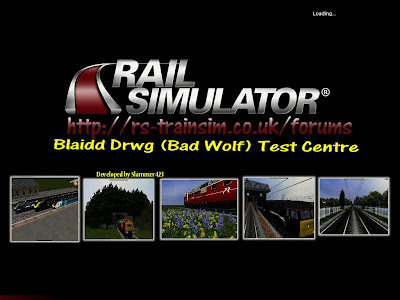
of course yours will look completely different however the example shows you there are no abnormalitys with the loading screen and not distorded in anyway.
And as promised use this image (right click save as) to use and crop the Rail Simulator logo for your screen.
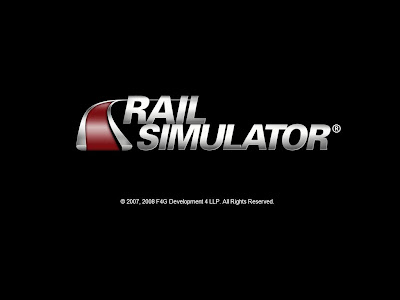

No comments:
Post a Comment